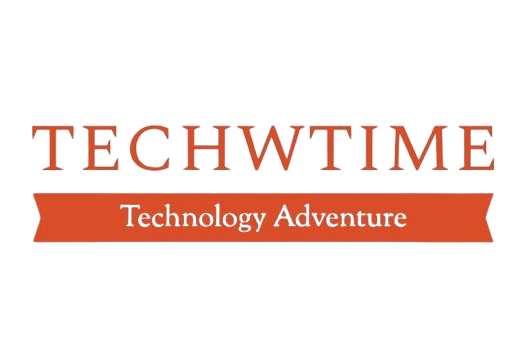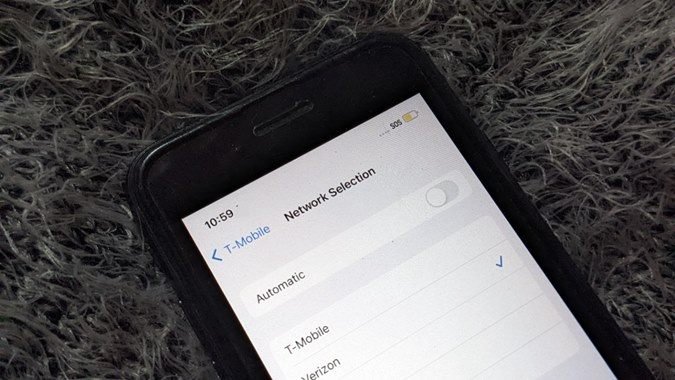Why Does my SOS Keep Turning ON Complete Guideline
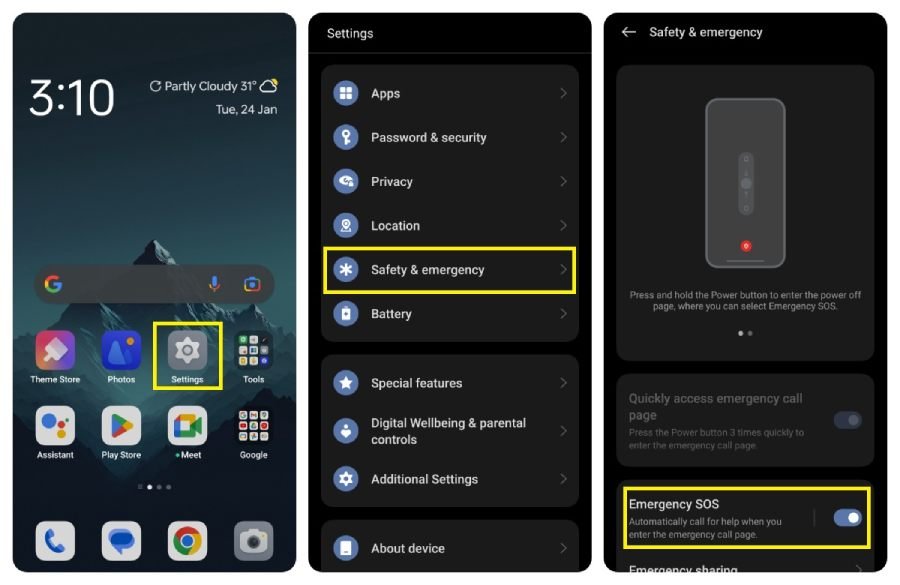
This article narrates how to fix the problem when your iPhone is stuck in SOS keeps turning on. without needing to download mediocre third-party software.
If your iPhone says SOS or SOS only, it is a wireless network that you can still make emergency phone calls. Most of the time your iPhone will only say SOS or SOS only when it’s out of range from carrier networks. So, to fix the problem you will need to go somewhere where there is coverage. Sometimes your iPhone can still get stuck on SOS mode even when you should have coverage.
Let’s Talk About How to Fix the Problem.
The First Step is Airplane Mode.
Now quickly toggle airplane mode off and back ON again. Then give your iPhone a fresh chance to connect to your carrier network.
Now you can open the settings app on your iPhone and then just turn on this switch next to airplane mode wait a few seconds, then turn it off again.
Alternatively, you can go into the control center. You can open the settings app on your iPhone by slipping down from the upper right-hand corner of the screen.
Press the slipping-up home button on your iPhone from the bottom to the center of the screen. Then tap the airplane mode icon for it to turn on. Tap it again to turn it off.
Next, check your iPhone’s data roaming settings. This is very important when you are traveling and especially important when you are traveling internationally. In the iPhone settings app, you can tap Cellular, then Cellular data options, and we have a switch where you can turn roaming ON or OFF.
Data roaming used to be a thing most of the time today, especially in the US. Is it not?
Carrier Settings Update
There are some T-Mobile areas where they still have roaming but the unlimited plans don’t generally. so, you can usually just leave the switch on if you are traveling internationally. You’ve got to be very careful because you can rack up a huge phone bill. if that doesn’t work, the next thing to check for is a carrier settings update. These updates are released by Apple or your wireless carrier to improve your iPhone’s connection to your carrier’s network. When a carrier settings update is available, you’ll see a lot of pop-ups on your iPhone. Usually, you have the option to tap on either update or not now. You can also manually check for a carrier settings update in the settings app on your iPhone.
Let’s tap back on the main page of settings. then generally tap about and wait here for about 10 to 15 seconds. If a carrier settings update is available, that pop-up will appear on the screen. If it is not available, nothing will happen.
In this case, the next step is to restart your iPhone, which can fix a minor software problem. If your iPhone has FaceID, simultaneously press and hold the side button. Either the volume button until the slide to Power Off appears on the screen. Then swipe that power icon from left to right to shut down your iPhone. If your phone is without a FaceID, just press and hold the power button until the slide to power off appears, wait 15 to 30 seconds, then press and hold the power button or the side button to reboot your iPhone.
Let’s Discuss a few Questions About the SOS.
Why does SOS Keep Coming on my Phone?
The “SOS” indicates that the Emergency SOS Satellite function is still accessible in the event of an emergency. If you find yourself in an area with cellular coverage but are still unable to receive a signal on your iPhone, I suggest that you activate cellular data.
Read More: Why does my phone say SOS only?
Follow Techwtime for more updates.